今回はTabbedPageを見ていきましょう。
TabbedPageコントロールは、文字通りページにタブを追加してページ切り替えを行うことができるようにするコントロールです。
新規でプロジェクトを作成するとメインのXAMLは以下のようにContentPageが配置されています。
<?xml version="1.0" encoding="utf-8"?> <ContentPage xmlns="http://xamarin.com/schemas/2014/forms" xmlns:x="http://schemas.microsoft.com/winfx/2009/xaml" xmlns:local="clr-namespace:CarouselPageSample" x:Class="TabbedPageSample.TabbedPageSamplePage"> <Label Text="Welcome to Xamarin Forms!" VerticalOptions="Center" HorizontalOptions="Center" /> </ContentPage>
TabbedPageを使用する場合は上記のContentPageをTabbedPageに変更し、その中に必要なタブの数だけContentPageを配置します。
これによりContentPageがタブページになります。ページに表示するデザインは、それぞれのContenPageの中で行います。ContentPageのTitleプロパティに設定した値はタブに表示される名称になります。
以下はTabbedPageの例です。
<?xml version="1.0" encoding="utf-8"?>
<TabbedPage xmlns="http://xamarin.com/schemas/2014/forms"
xmlns:x="http://schemas.microsoft.com/winfx/2009/xaml"
xmlns:local="clr-namespace:TabbedPageSample"
x:Class="TabbedPageSample.TabbedPageSamplePage">
<TabbedPage.Children>
<ContentPage Title="Test1">
<Label Text="This is page1." />
</ContentPage>
<ContentPage Title="Test2">
<Label Text="This is page2." />
</ContentPage>
<ContentPage Title="Test3">
<Label Text="This is page3." />
</ContentPage>
</TabbedPage.Children>
</TabbedPage>
また、XAMLのコードビハインドは以下のようにTabbedPageを継承するように変更をします。
namespace TabbedPageSample
{
public partial class TabbedPageSamplePage : TabbedPage
{
public TabbedPageSamplePage()
{
InitializeComponent();
}
}
}
上記の実行例を以下に示します。
iOSはタブが画面の下に、Androidはタブが画面の上に表示されます。
関連記事
Please follow and like us:

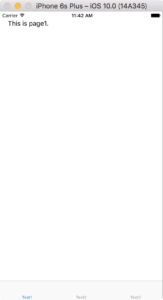
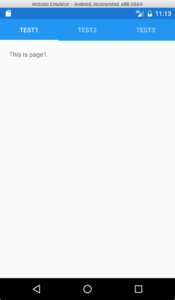

コメント