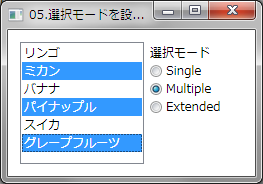ListBox コントロールに表示されている項目は選択方法を設定することができます。
選択方法は SelectionMode プロパティに SelectionMode 列挙体を指定して設定します
SelectionMode 列挙体 メンバ名説明 Single 単一の項目を選択できるようにします。 Multiple 複数の項目を選択できるようにします。 Extended ShiftキーやCtrlキーを使用して、複数の項目を選択できるようにします。
下記は、Single, Multiple, Extended と書かれた RadioButton コントロールにあわせて、選択モードを変更する例です。
XAMLの例
<ListBox SelectionMode="Multiple">
<ListBoxItem>リンゴ</ListBoxItem>
<ListBoxItem>ミカン</ListBoxItem>
<ListBoxItem>バナナ</ListBoxItem>
<ListBoxItem>パイナップル</ListBoxItem>
<ListBoxItem>スイカ</ListBoxItem>
<ListBoxItem>グレープフルーツ</ListBoxItem>
</ListBox>
VBの例
Private Sub RadioButton_Checked(ByVal sender As System.Object, ByVal e As System.Windows.RoutedEventArgs) Handles RadioButton3.Checked, RadioButton2.Checked, RadioButton1.Checked
'選択されたRadioButtonによってSelectionModeを切り替える
If RadioButton1.IsChecked Then
ListBox1.SelectionMode = SelectionMode.Single
ElseIf RadioButton2.IsChecked Then
ListBox1.SelectionMode = SelectionMode.Multiple
Else
ListBox1.SelectionMode = SelectionMode.Extended
End If
End Sub
C#の例
private void radioButton_Checked(object sender, RoutedEventArgs e)
{
// 選択されたRadioButtonによってSelectionModeを切り替える
if ( (bool)radioButton1.IsChecked )
listBox1.SelectionMode = SelectionMode.Single;
else if ( (bool)radioButton2.IsChecked )
listBox1.SelectionMode = SelectionMode.Multiple;
else
listBox1.SelectionMode = SelectionMode.Extended;
}