概要
この記事では、WPFのRadioButtonコントロールを使用してテキストやコンテンツを表示する方法について説明します。RadioButtonは、ユーザーに複数の選択肢を提供するためのコントロールであり、それぞれの選択肢にテキストやコンテンツを表示することができます。この記事では、RadioButtonのテキスト表示方法やコンテンツの設定方法について解説します。
構文
RadioButtonのテキストを表示するためには、Contentプロパティを使用します。Contentプロパティに表示したいテキストやコンテンツを指定することで、RadioButtonに内容を表示することができます。
<RadioButton Content="テキスト表示例" />
上記の例では、RadioButtonに”テキスト表示例”というテキストを表示する設定を行っています。
使用例
以下の例では、RadioButtonを使用して異なる色の選択肢を表示し、選択された色を背景色として設定する方法を示します。
XAMLコード:
<StackPanel>
<TextBlock Text="背景色を選択してください:" />
<RadioButton Content="赤色" x:Name="redRadioButton" Checked="RadioButton_Checked" />
<RadioButton Content="青色" x:Name="blueRadioButton" Checked="RadioButton_Checked" />
<RadioButton Content="緑色" x:Name="greenRadioButton" Checked="RadioButton_Checked" />
</StackPanel>
C#コード:
private void RadioButton_Checked(object sender, RoutedEventArgs e)
{
RadioButton radioButton = sender as RadioButton;
if (radioButton.Content.ToString() == "赤色")
{
this.Background = Brushes.Red;
}
else if (radioButton.Content.ToString() == "青色")
{
this.Background = Brushes.Blue;
}
else if (radioButton.Content.ToString() == "緑色")
{
this.Background = Brushes.Green;
}
}
上記の例では、赤色、青色、緑色の選択肢を表示するためにRadioButtonを使用しています。選択された色に応じてウィンドウの背景色が変更されます。
Please follow and like us:

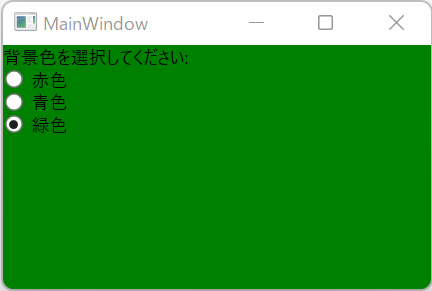

コメント